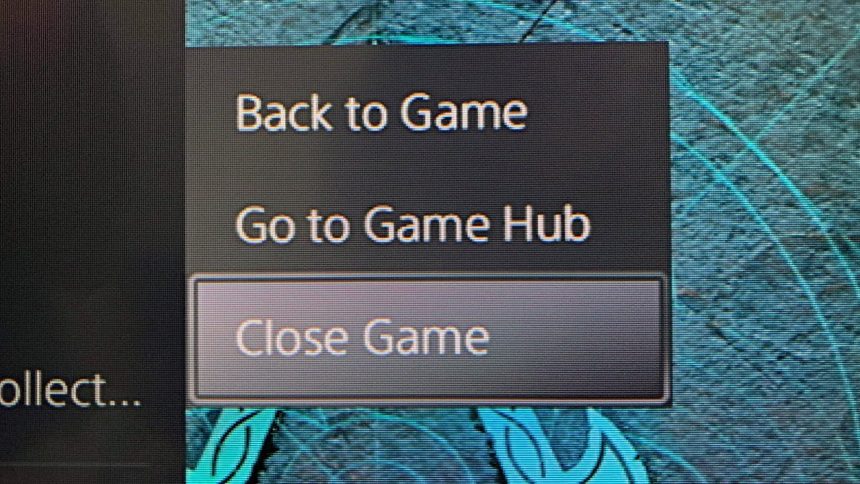There are many amazing things about the PS5. The game library is pretty incredible already, and it’s only likely to get better as time goes on and more developers get to grips with the ins and outs of development. It’s pretty inarguable that the DualSense represents a major leap forward for controller technology, and some of the PS5’s software features, including its suspend mode and activity cards, are revelatory. In short, we’re huge fans of the PS5, as you’ve probably already guessed.
However, we know when there’s room for improvement, and like any console, the PS5 is not perfect. Arguably, one of the biggest areas in which the PS5 might alienate some gamers is its user interface. While it’s an improvement over the PS4’s more confusing setup, the PS5’s UI leaves a lot to be desired, especially when it comes to accessing basic functionality. Closing a game is one of the most essential elements of playing on PS5, but it’s not immediately obvious how to do it, so let’s take a look!
How do you close a game on PS5?
Closing a game on PS5 is pretty easy once you’re aware of how to do it, but it’s not instantly obvious just by looking at the console’s UI. Here’s what you need to do if you want to close a game once you’ve started playing.
- Press the PS button. First, press the PlayStation button in the middle of your DualSense controller. This will bring up the console’s menu, where you can access all kinds of settings, switch the game you’re playing, and much more.
- Press the Options button when hovering over the game you’re playing. In the menu, you should be shown all the games your PS5 currently has installed, including the one you’re currently playing. While you’re hovering over that game, simply press the Options key, and you’ll be greeted with a list of options for that particular title.
- Select “Close Game”. In this options menu, Close Game should be the first option available to you. It’s above Check for Update, Manage Game Content, and Delete. All you need to do is press X on this, and hey presto – you’ve just closed the game you’re playing!
The process for closing a game that you’ve switched out of is exactly the same. Simply find the game that you last played (which may even still be running without your knowledge!), hit Options, then hit Close Game. You should now be able to do whatever else you want to do on your PS5 without worrying about whether that game is still open or not.
How do you close an app on PS5?
Closing an app on PS5 is done in exactly the same way as closing a game. All you need to do is hover over the currently open app, then hit Options, then Close App. This should free up your PS5 to allow you to do whatever you want to do. This goes for any kind of app, including streaming apps, music, and more. To Sony’s credit, the company has made it extremely easy to close apps and games; the PS5 just obfuscates that functionality by not making it immediately obvious how to do so.
Do PS5 games ever close automatically?
To put it simply: yes, there are a number of occasions on which PS5 games will close without your input. Here are some of the conditions that will lead to PS5 games closing. Be sure to take note of these so you’re not accidentally caught short when you’re miles away from a save point!
- When your PS5 system software is updated. If the PS5 needs to run a system software update, it will close everything you’re currently doing, and that includes games. Make sure that you’re not doing anything important when you tell your PS5 it can run an update. This includes when updates are performed while your PS5 is in Rest Mode, which is something that can happen.
- When you open a new game. Unlike the Xbox ecosystem, the PS5 isn’t capable of keeping multiple games open with a Quick Resume-style feature. This means that if you fire up a new game, the old one you were playing will be automatically closed. Bear that in mind when you are switching games.
- When you power off the PS5. When you switch off the PS5, as opposed to simply putting it in rest mode, your game will close. If you put the PS5 into rest mode, then the game will continue running (provided that you’ve enabled this option), but if you shut the console down, then your game will stop.
- When you use the Switcher feature. While the PS5 doesn’t have a Quick Resume feature, it does have the Switcher, which is not entirely dissimilar. Using the Switcher is done by accessing the Control Centre (pressing the PlayStation button on the DualSense), then navigating to the Switcher option. You can use Switcher to quickly swap between games and apps, but doing so will close the game you’re currently playing.
We hope this guide on how to close PS5 games has been useful. With the right know-how, closing PS5 games is pretty easy, but it can also be easy to get stuck in a game without realising how to close it. Now, you’ll never need to waste memory on your console without knowing you’re doing so again!