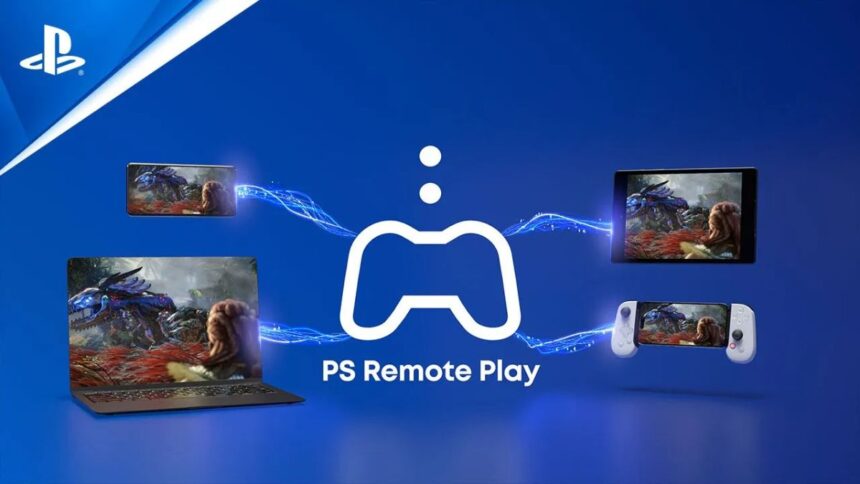The Steam Deck is one of the coolest handheld devices of this generation, boasting the ability to play PC games without the need for an expensive rig. Considering that the Steam Deck uses a PC operating system, that makes it prone to being able to dothings that a Steam Deck normally wouldn’t be able to do. Like what, you ask? Like stream PS5 games so you don’t need to bring your PS5 console wherever you go.
Streaming PlayStation 5 Games to Steam Deck
For starters, to stream PlayStation 5 games to your Steam Deck, you need to have Developer Mode enabled on the console. Follow these instructions after turning on your Steam Deck to get that out of the way:
- Press the Steam Button on your console.
- Go to the System option.
- Toggle the Developer Mode option.
- In the new Developer menu, toggle on CEF Debugging.
- Press the Steam Button again.
- Select the Power menu.
- Go to Desktop mode.
Alright, now that you’re playing in Developer Mode, it’s time to install Chiaki4Deck, the program that will allow you to stream PS5 games to the Steam Deck.
Installing Chiaki4Deck to the Steam Deck
This part of the whole instructional guide is going to take the longest, so bare with me. To get started, using the Steam Deck, follow these instructions since you are already in Desktop mode:
- Connect a keyboard and mouse to your Steam Deck.
- Go to the Discover tab.
- Type Chiakra.
- Select Chiakra4Deck to install.
Next, you want to enable the Remote Play feature on your PS5, which can be done by checking out our how-to guide on that. With that done, you’ll then want to log into your PlayStation Network account on the Steam Deck. To do that, follow these instructions:
- Press the Steam icon on the taskbar.
- Select All Applications.
- Double-click on Chiaki4Deck.
- Open a new browser in Desktop Mode.
- Right-click on this link and select to Open Link in New Tab
- https://trinket.io/embed/python3/52183a157e?outputOnly=true&runOption=run&start=result&showInstructions=true
- A new URL will appear. Right-click on the link and select to Open Link in New Tab.
- Keep the previous link open.
- In the new tab, log in with your PlayStation Network credentials.
- A redirect will appear asking you to copy and paste a URL. Copy the same Trinket link from above and paste it below.
- A script will be run and an Account ID will appear on the last line for you to copy.
- Copy this Account ID and go back to Chiaki4Deck.
- Paste the Account ID into Chiaki4Deck.
- On your PS5, delect the Link Device option to get a temporary PIN.
- Use this temporary PIN.
Now, you’ll be able to open up Chiaki4Deck whenever and remote play all your favorite PS5 games.