Like any modern console, the PS4 has various error codes, such as CE-30005-8. Others, like the E2-8211206A, can prevent you from creating a primary account. Unfortunately, error codes can pop up at random times with the PS4, and knowing how to deal with them can make things much easier. When it comes to CE-30005-8, it is the console telling you that it has trouble reading data. Whether from the disc drive or the hard drive itself. Which, in this case, is the HDD. So you may be asking yourself, well, how can it be fixed?
How to Fix PS4 Error CE-30005-8
There are various methods that can help with the error code CE-30005-8 for the PS4. Additionally, these fixes can also apply to the PS4 Pro if need be. They include the following:
- Power cycle the PS4.
- Game deletion/reinstallation.
- Disc cleaning.
- Rebuild the database.
- Check external HDD (if applicable).
- Contact PlayStation Support.
Power Cycle the PS4
A power cycle of the PS4 can be done by:
- Turning off the PS4/PS4 Pro console.
- Unplugging it from the wall outlet.
- Wait 5 minutes and then plug it back in and turn it on.
Game & Save Data Deletion/Reinstallation
Sometimes the error code can stem from a corrupted game or save data issue. In this case, the following process may aim to stop the CE-30005-8 code:
- Hover over the game that you are having trouble with and hit the “Options” button.
- Select the “Delete Game” tab, and the title will be removed.
- Next, go to “Settings” and then to Application Saved Data Management.
- From here, navigate to “Saved Data in System Storage.”
- Select the game save data for the title that wasn’t working.
- Reinstall the game and start a new save.
The reason behind starting a new save is that the old file is corrupted and can only cause further issues. While you can try to find an older save file, it’s best to use a fresh one to stave off any possible corruption.
Disc Cleaning
Sometimes, if the disc can’t be read, a simple case of cleaning it is a way to stop the error code. The best way to do so is by using a microfiber cloth to clean any smudges or dust from it.
Rebuild the PS4 Database
Rebuilding the database on your PS4 is another method that alleviates many error code concerns. It can even help with CE-30005-8 by doing the steps below:
- Power off your PS4 console.
- Hold the power button on the console until you hear two beeps.
- Connect your Dualshock 4 via USB Cable and turn it on with the PS button.
- The Safe Mode menu will appear with various options.
- Scroll down and select “Rebuild Database.”
- The system will complete this and restart automatically.
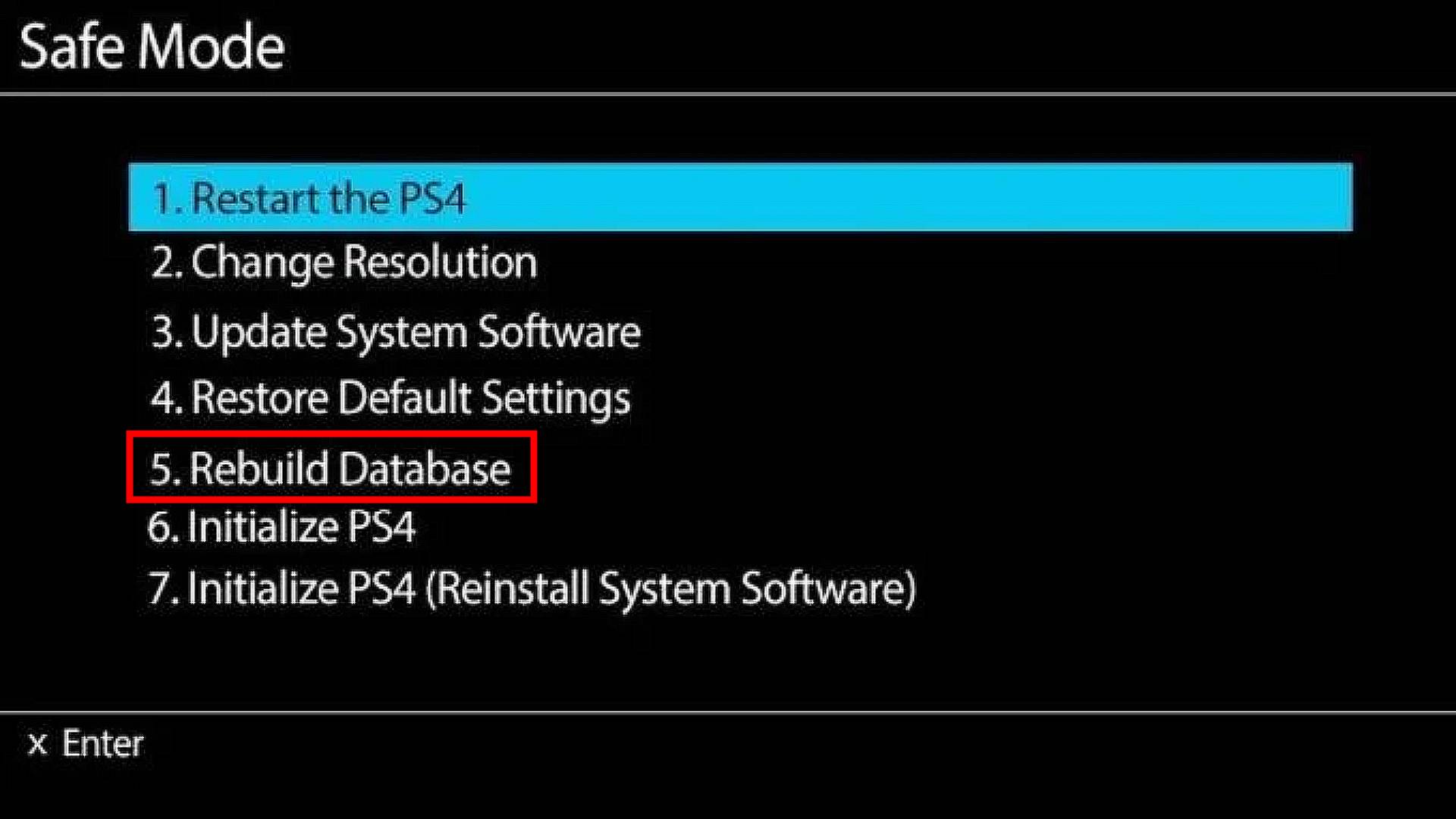
Checking the External HDD
If you have an external HDD connected to the PS4, this can also be a catalyst. So if you are getting the error code, try disconnecting the external drive. If the error goes away, plug it back in. If it starts up again, there could be an issue with the hard drive itself. In this case, formatting it may cause it to fix. It essentially resets the hard drive and wipes it. However, if the problem still persists, then the error is with the external itself and a new one may be needed.
Contact PlayStation Support
As a last resort, if none of the above works, contacting PlayStation Support is the way to go. They will be able to diagnose any issues, and as a final scenario, you can send your console in to be repaired. It is best to leave this to last and try any of the methods above. If you are out of warranty on your PS4 console, you will be charged for any repairs that the console is sent out for. The link to the official PlayStation Support website can be found here.
Hopefully, we are able to help you resolve the PS4 error known as CE-30005-8. Many types of errors can occur on the different consoles. such as the WC-36547-5 code, and we aim to help you with those as well.













